Import Ordnance Survey Compass Map Routes

New legs can be added at any time to an Ordnance Survey Map route through the Import Route option selected from the upper left menu. The ID number provided when the route was saved should be entered in the Import Route dialogue window.
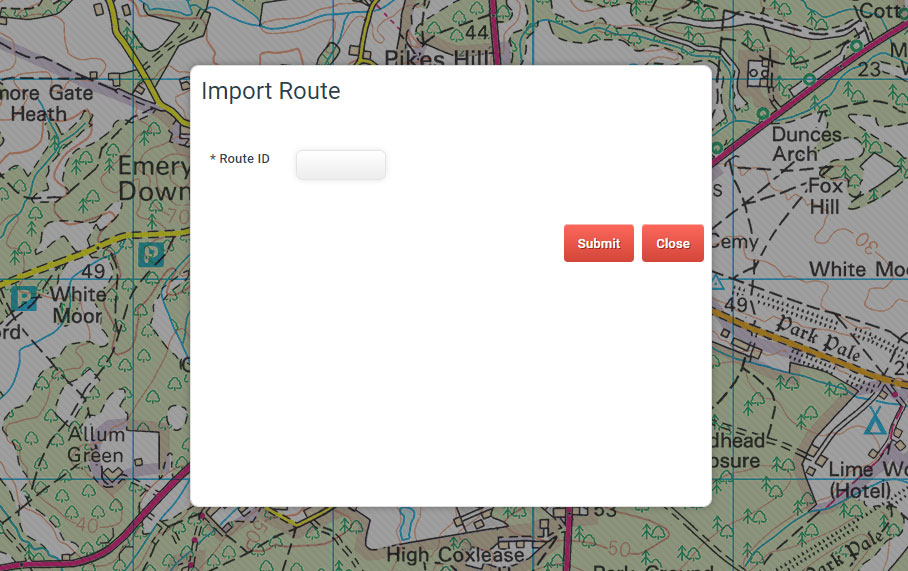
Ordnance Survey Compass Route ID 188 can be opened as a stand-alone page: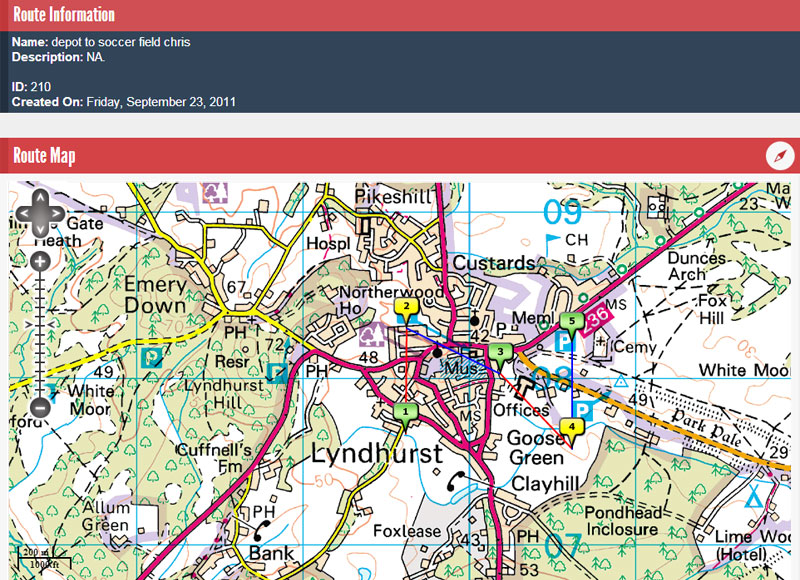
Route information can be viewed by clicking the route markers: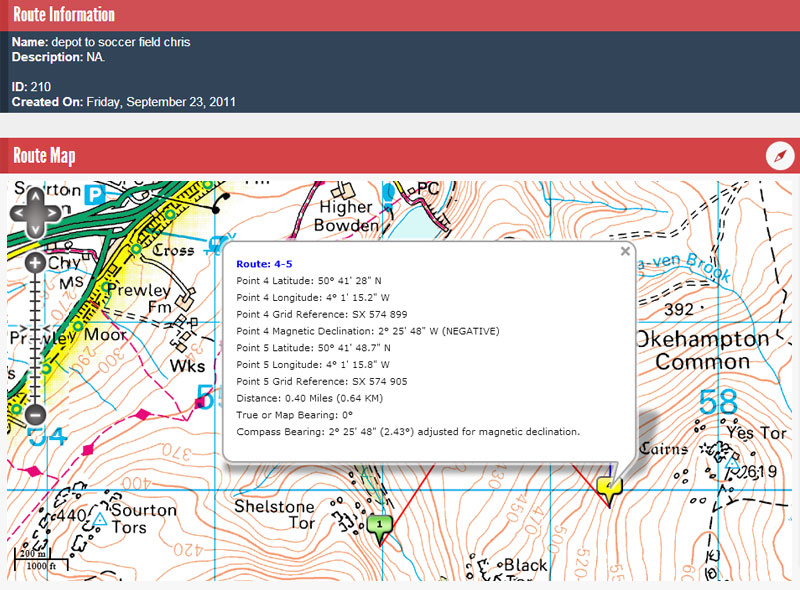
But importing the route through the import map route dialogue window returns the compass to its last position and allows new route legs to be added: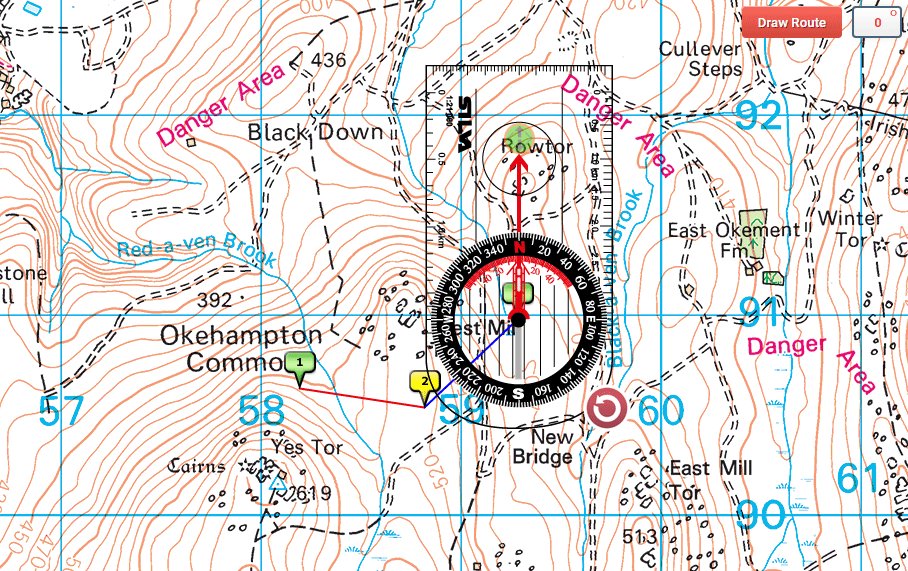
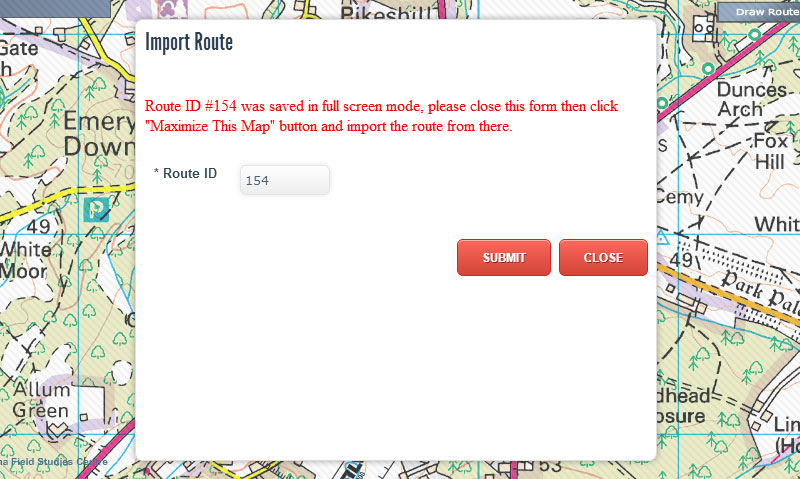
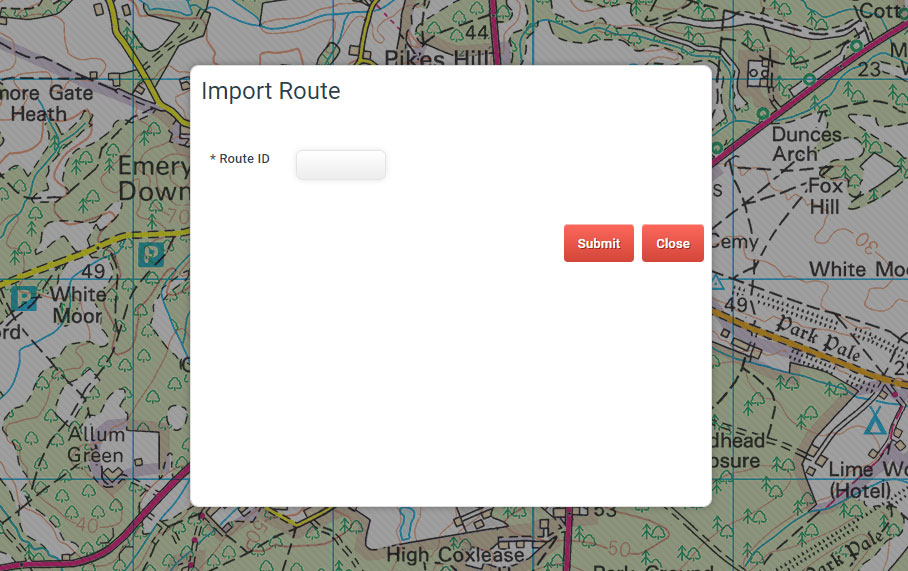
The import map route dialogue window
Ordnance Survey Compass Route ID 188 can be opened as a stand-alone page:
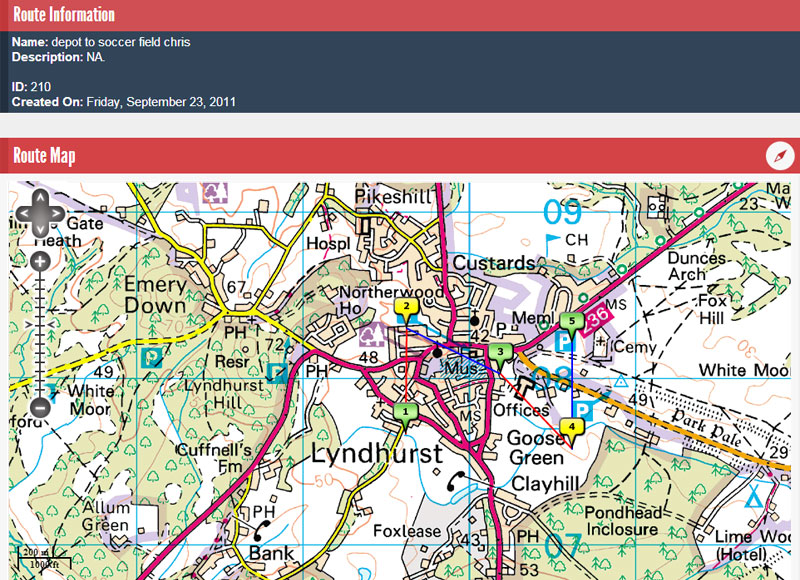
Ordnance Survey Compass Route ID 188 can be opened as a stand-alone page
Route information can be viewed by clicking the route markers:
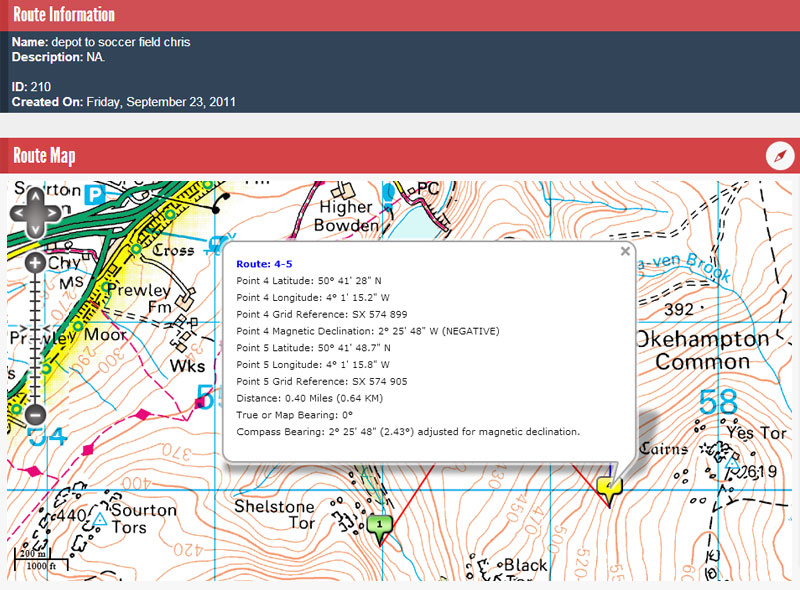
Route information can be viewed by clicking the route markers
But importing the route through the import map route dialogue window returns the compass to its last position and allows new route legs to be added:
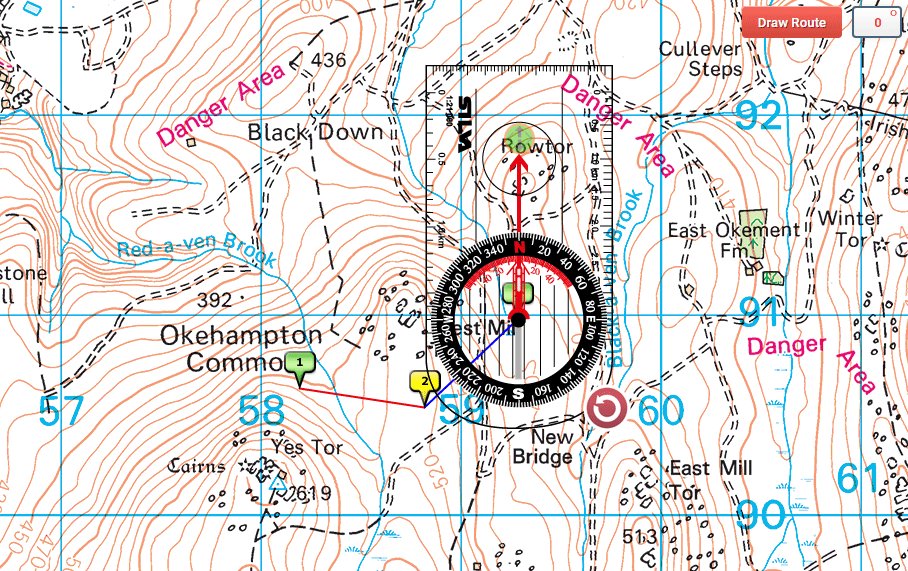
Importing the route returns the compass to its last position
If the imported route was originally saved in full screen mode, then it must be opened in the same mode. An attempt to open it in small screen mode will display an error message: Route ID #*** was saved in full screen mode, please close this form then click 'Maximize This Map' button and import the route from there.
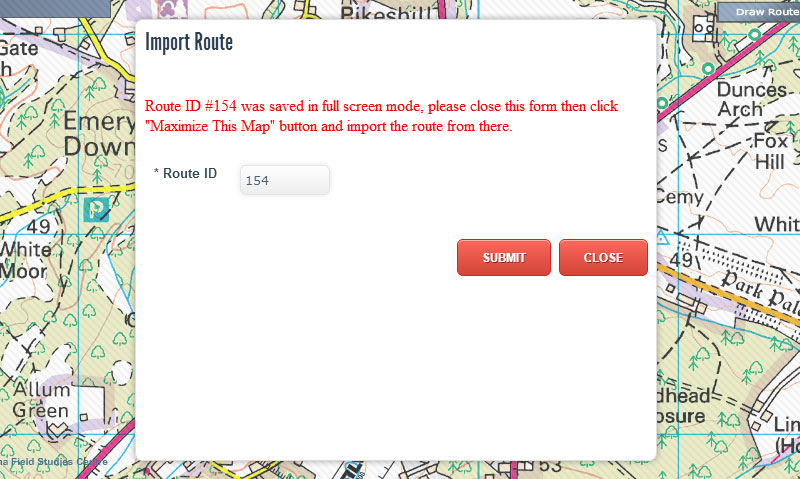
Import Route small screen mode error message