Moving and Manipulating the Ordnance Survey Maps Compass

Click on the 'Show Compass' button that appears in the lower-left corner and the compass will appear on the map near your specified point. Drag the compass so that its centre sits on top of your starting point. Click on the compass to let you rotate it to the desired direction; click again to freeze it.
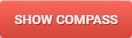
Fine tuning the compass bearing
A digital readout of the compass bearing appears in red in the top right hand corner of the map.The compass can be adjusted and fine tuned by entering the number of degrees in the box and then pressing the 'Enter' key on your keyboard.

Once the compass is opened the map scale cannot be adjusted without restarting the application. To restart, select the 'New Routes' option from the left side menu.
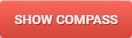
Fine tuning the compass bearing
A digital readout of the compass bearing appears in red in the top right hand corner of the map.The compass can be adjusted and fine tuned by entering the number of degrees in the box and then pressing the 'Enter' key on your keyboard.

Once the compass is opened the map scale cannot be adjusted without restarting the application. To restart, select the 'New Routes' option from the left side menu.