Panning and Zooming with Ordnance Survey Maps Compass

Panning
To move the map click and hold the left mouse button and drag the map to a new place.
You can also move the map North, South, East or West using the pan arrows (1). These can be found at the top left corner of the map.
The map cannot be moved if the compass is showing. In this case, click the 'Hide Compass' button, move the map to the required position, then click 'Show Compass' which will return the compass to its last position.
Zooming in and out - changing the scale
Each zoom level is made of a different style map shown at different scales, each one showing more or less detail. Some maps will be of the same style, but at a smaller or larger scale.
To see a map with more detail you need to zoom in. You can do this using the zoom bar on the left side of the map. Drag the zoom slider (3) up or click the + sign on the top of the zoom bar (2). To see a map with less detail you need to zoom out. To do this, click the - sign on the bottom of the zoom bar (4) or drag the zoom slider down. As the scale changes the map will also change to show a different Ordnance Survey map, one which is more appropriate for the scale.
To move the map click and hold the left mouse button and drag the map to a new place.
You can also move the map North, South, East or West using the pan arrows (1). These can be found at the top left corner of the map.
The map cannot be moved if the compass is showing. In this case, click the 'Hide Compass' button, move the map to the required position, then click 'Show Compass' which will return the compass to its last position.
Zooming in and out - changing the scale
Each zoom level is made of a different style map shown at different scales, each one showing more or less detail. Some maps will be of the same style, but at a smaller or larger scale.
To see a map with more detail you need to zoom in. You can do this using the zoom bar on the left side of the map. Drag the zoom slider (3) up or click the + sign on the top of the zoom bar (2). To see a map with less detail you need to zoom out. To do this, click the - sign on the bottom of the zoom bar (4) or drag the zoom slider down. As the scale changes the map will also change to show a different Ordnance Survey map, one which is more appropriate for the scale.
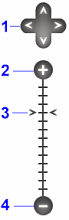
Once the compass is opened the map scale cannot be adjusted without restarting the application. To restart, select the 'New Routes' option from the left side menu.